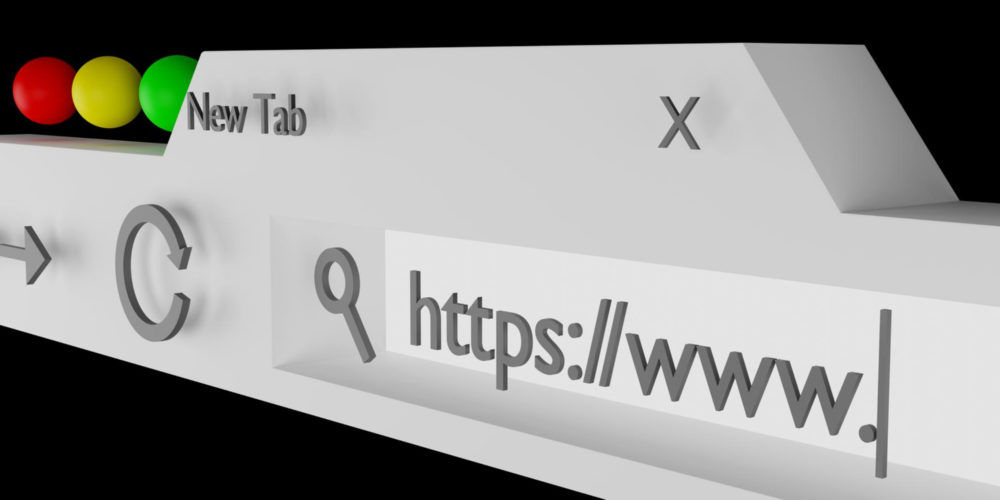
Installing The Snipesearch Chromium Extension
- Download the Snipesearch extension:
- Go to the following URL: //snipesearch.info/Snipesearch.zip
- Click on the “Download” button to download the ZIP file containing the extension.
- Extract the ZIP file:
- After the download is complete, extract the contents of the ZIP file to a location on your computer. Make sure you remember where you extracted the files.
- Open Google Chrome or Brave:
- Launch your Google Chrome or Brave browser.
- Access the Extensions page:
- Type
chrome://extensions/(for Chrome) orbrave://extensions/(for Brave) in the address bar and press Enter. This will take you to the Extensions page.
- Type
- Enable Developer mode:
- In the top right corner of the Extensions page, toggle on the “Developer mode” switch. This enables you to install unpacked extensions.
- Load the Snipesearch extension:
- Click on the “Load unpacked” button that appears after enabling Developer mode.
- A file dialog will open. Navigate to the location where you extracted the Snipesearch extension files, and select the folder containing the extension.
- Install the extension:
- Click the “Select Folder” or “Open” button (the wording may vary depending on your operating system). The Snipesearch extension will be installed.
- Verify the installation:
- The Snipesearch extension should now be visible on the Extensions page, and its icon may appear in the browser’s toolbar.
- Start using the Snipesearch extension:
- You can now use the Snipesearch extension by clicking on its icon in the browser’s toolbar. The extension will open a new tab with the Snipesearch website, where you can start searching.
That’s it! You have successfully installed the Snipesearch search extension using the “Load unpacked” method in developer mode. You can use this extension to search using Snipesearch directly from your browser.