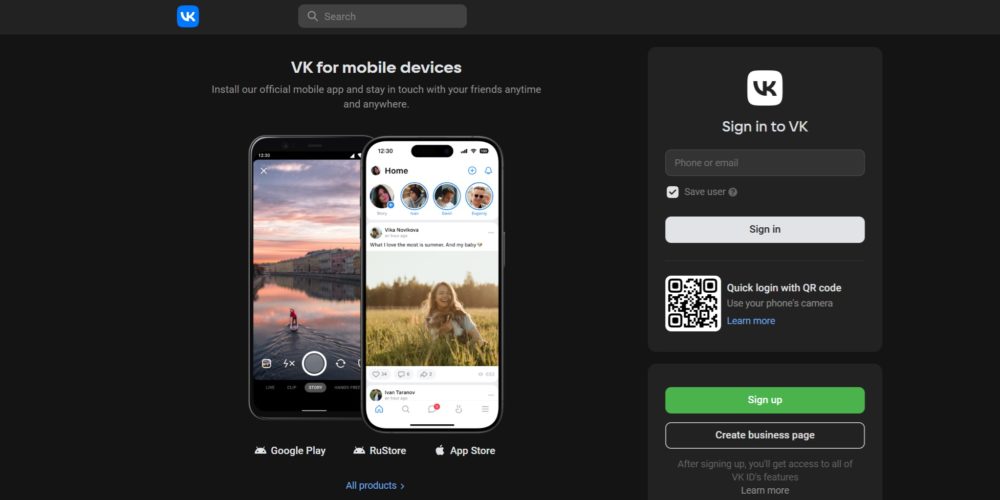
How to Sign Up for Snipesocial Using VK
Signing up for Snipesocial.net is simple and offers various options, including VK. This guide provides a standalone, step-by-step process to create your account using VK. The information is accurate as of November 20, 2024, and while processes may evolve due to updates on Snipesocial or VK, we create new guides for major changes so you can always refer back to historical instructions.
Step-by-Step Guide
Step 1: Access the Snipesocial Login Page
- Visit Snipesocial.net.
- Select “Sign in with VK” from the login options.
Step 2: Log In with Your VK Account
- A new window will appear, redirecting you to VK’s authentication page.
- Enter your VK email/phone number and password in the appropriate fields.
- If you have a saved VK account, select it from the dropdown list of saved accounts.
- Alternatively, use the QR Code Login feature by scanning the code with the VK app on your phone.
Step 3: Complete Two-Step Verification (if enabled)
- If your VK account has two-step verification enabled:
- Open your authenticator app (e.g., Google Authenticator) or check your SMS for the code.
- Enter the verification code in the prompt and click “Continue”.
- If no two-step verification is set up, you’ll proceed directly to the next step.
Step 4: Grant Permissions
- VK will request permission to share specific details with Snipesocial.net, including:
- Name
- Email address
- Profile picture
- Basic account information
- Carefully review the permissions and click “Allow” to proceed.
Step 5: Complete the “Getting Started” Form
After successful authorization, you’ll be redirected to Snipesocial.net to complete your profile setup.
- Fill in Your Profile Information:
- First Name and Last Name: These will be pre-filled from your VK account but can be edited.
- Username: Create a unique username or use the system-suggested one.
- Email Address: Pre-filled with your VK email address.
- Password: Set a secure password for future logins.
- Select Your Gender: Choose one of the following options:
- Male
- Female
- Other
- Trans woman
- Trans man
- Two Spirit
- Agender
- Genderfluid
- Agree to Terms:
- Check the box to agree to the Terms & Privacy Policy.
- Optionally, opt-in to receive Snipesocial.net newsletters.
- Click “Sign Up” to proceed.
Step 6: Upload a Profile Picture
- The next screen will prompt you to upload a profile picture.
- Click the “+” icon to open your device’s file browser.
- Select a picture and crop it if needed. Once satisfied, click “Save”.
Step 7: Update Additional Information
- You’ll now be asked to provide more details for your profile:
- Country and Current City
- Work Information: Job title, workplace, and website.
- Education: Major, school, and class.
- Complete the fields you wish to fill in and click “Save Changes”.
Step 8: Add Friends
- The final step allows you to connect with other users:
- Browse the suggested friend list and click “Add Friend” for people you’d like to connect with.
- You can also skip this step and explore friends later.
- Click “Finish” to complete the setup.
Step 9: Explore Snipesocial
- After setup, you’ll be redirected to your personalized Snipesocial dashboard.
- From here, you can:
- Create posts
- Join groups, pages, and events
- Browse your news feed and interact with other users.
admin November 20, 2024 add friends on Snipesocial VK, complete VK Snipesocial guide, create Snipesocial account VK, how to sign up with VK, sign in with VK Snipesocial, Snipesocial onboarding VK, Snipesocial profile setup VK, Snipesocial registration guide VK, Snipesocial signup process VK, Snipesocial social media signup, Snipesocial step-by-step VK, Snipesocial two-step verification VK, Snipesocial VK signup, Snipesocial.net VK login, using VK to join Snipesocial, VK account for Snipesocial, VK account verification Snipesocial, VK permissions for Snipesocial, VK quick login Snipesocial Snipesocial, Social Media Comments Off on How to Sign Up for Snipesocial Using VK