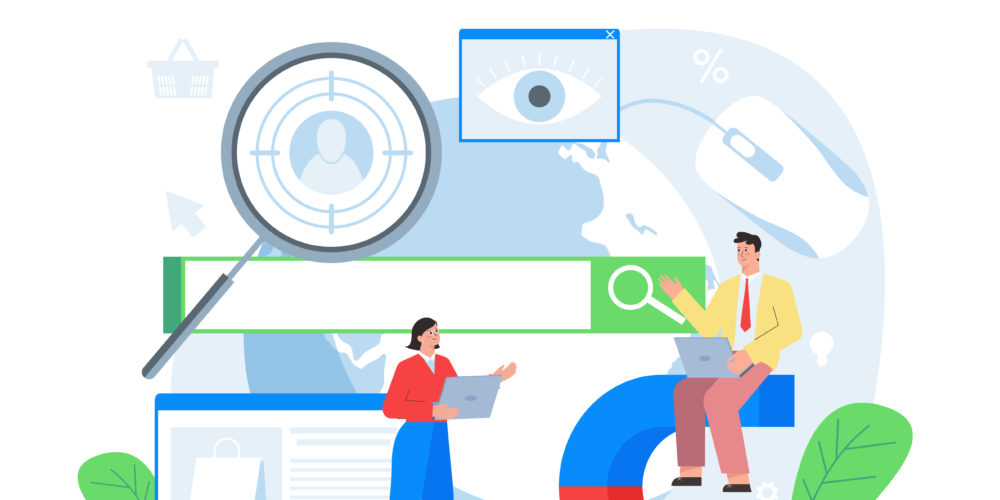
Comprehensive Guide to Creating a Text Advert on Snipesearch Adclicks
Crafting an effective text advert on Snipesearch Adclicks requires careful attention to each step of the process. This guide is designed to ensure you don’t miss any critical details, from beginning to end, enabling you to create a successful and impactful text advert.
Step-by-Step Process to Create a Text Advert
- Sign In: Begin by accessing Snipesearch Adclicks and signing into your account.
- Navigate to the Advertiser Dashboard: Once logged in, click on ‘Advertiser’ to access your ad management area.
- Start Ad Creation: Select ‘Create AD’ to initiate the creation of your text advert.
- Choose Campaign Type: Decide between Cost Per Click (CPC) or Cost Per Thousand Impressions (CPM) based on your advertising strategy.
- Ad Format Selection: Opt for ‘Text Ad’ to proceed with a text-based advertisement.
- Naming Your Advert: Give your advert a recognizable name for easy identification and management.
- Crafting Your Advert Title: Develop a compelling title within a 30-character limit. This is the headline of your advert.
- Ad Description: Write a catchy description within an 80-character limit. Utilize AI tools like ChatGPT or LocalAI for assistance in crafting effective content.
- Display URL: Enter the display URL, which is typically your main domain.
- Call to Action: Add a relevant call to action like ‘Sign Up,’ ‘Buy Now,’ or ‘Discover More.’
- Destination URL: Specify the exact landing page URL where your ad should direct users. Include macro parameters if needed. Click Next.
- Location Targeting: Select the geographical locations where you want your ad displayed. If you select none, it will show globally. To ensure your settings are saved, click on the ‘save location’ button after making your selections. Failing to click ‘save location’ will result in no targeting being selected, and your ad may not reach the intended audience.
- Keyword Targeting: Input relevant keywords or phrases. For a broader reach, you can leave this blank for a Run of Network (RON) campaign. Use tools like Wordstream to generate a comprehensive list of keyphrases.
- Saving Keywords: After entering your keywords, click ‘add keyword’ to save them. If you neglect to save, your keyword targeting will not be applied.
- Category Selection: Choose the appropriate category for your ad. This ensures it’s shown to the right audience. Be mindful of the content guidelines, especially for adult-themed ads.
- Submit Categories: Once you’ve selected your categories, click ‘Submit’ to save these preferences. Proceed to the next step by clicking ‘Next.’
- Device Targeting: This section allows you to refine your targeting to specific devices and browsers. Select the devices relevant to your campaign and click ‘update’ to save your choices.
- Language Preferences: If available, select your target languages, save your choices, and then proceed.
- Setting Your Bid: Enter your bid amount per click or per thousand impressions. Consider the minimum and recommended bids to strategize effectively.
- Budgeting: Set your total campaign budget, keeping in mind that Snipesearch Adclicks is a prepay service.
- Finalize Your Ad: Review all settings and click ‘add’ to submit your ad for approval.
- By meticulously following these steps, you can create a text advert on Snipesearch Adclicks that is not only compelling but also precisely targeted and optimized for your advertising goals. Each step is
- crucial in shaping an effective campaign, from the initial creation to final submission, ensuring your advert reaches and engages your desired audience effectively.
admin December 22, 2023 Ad campaign review and submission, Bid setting strategies, Budget management in advertising, Call to action in ads, Category selection in ad campaigns, Concise ad description techniques, Cost Per Click (CPC) strategy, Cost Per Mille (CPM) advertising, Crafting impactful digital ads, Creating text adverts on Snipesearch Adclicks, Device-specific ad targeting, Digital advertising campaign setup, Digital marketing best practices, Display URL optimization, Effective text ad crafting, Engaging ad title development, Geographic targeting in digital ads, Keyword targeting for online ads, Language preference in ads, Maximizing ad engagement, NSFW advertising guidelines, Online ad placement tactics, Online advertising customization, Precise destination URL targeting, Prepay model of Snipesearch Adclicks, Saving location settings for ads, Snipesearch Adclicks user interface, Target audience analysis, Using Wordstream for keywords, Utilizing AI for ad content Adclicks, For Advertisers, Search Comments Off on Comprehensive Guide to Creating a Text Advert on Snipesearch Adclicks