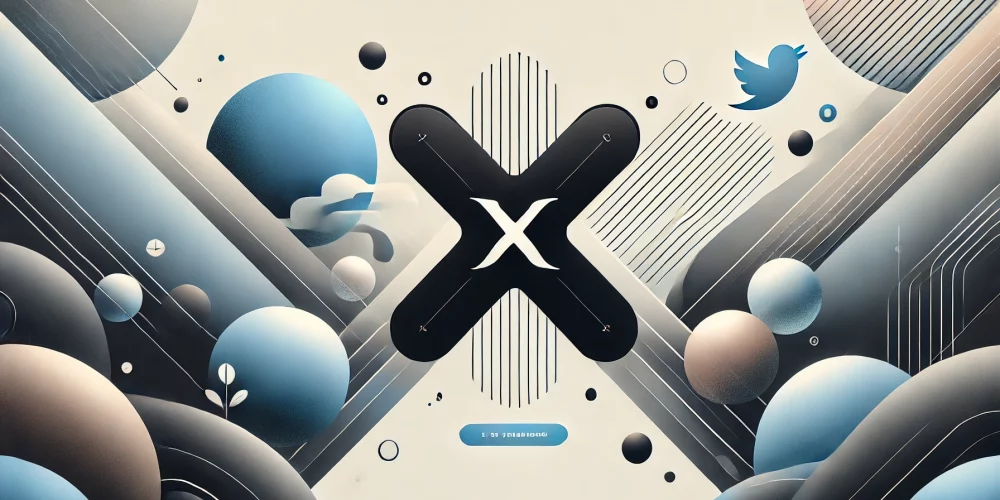
How to Sign Up for Snipesocial Using X (Formerly Twitter)
How to Sign Up for Snipesocial.net Using X (Formerly Twitter)
Introduction
Snipesocial.net offers various ways to create an account, including using your X account (formerly known as Twitter). This method provides a quick and seamless registration process. This guide will walk you through each step to sign up using X. The information is accurate as of November 20, 2024.
Step-by-Step Guide
Step 1: Access the Snipesocial Login Page
- Visit Snipesocial.net.
- The login interface is displayed on the homepage by default.
- Locate and click the “Sign in with X” button in the login section.
Step 2: Redirect to X Authorization Page
- You will be redirected to the X login page.
- If you’re not already logged into X:
- Enter your X username or email and password.
- Click “Log in”.
- If you’re already logged in to X, you may skip entering your credentials.
Step 3: Authorize Snipesocial.net
- X will ask for your permission to allow Snipesocial.net to access your account.
- The requested permissions typically include:
- Access to your profile information
- Reading your email address
- Review the permissions carefully.
- Click “Authorize App” to proceed.
Step 4: Redirect Back to Snipesocial.net
- After authorizing, you will be redirected back to Snipesocial.net.
- You’ll land on the Getting Started page to complete your profile setup.
Step 5: Complete Your Profile Information
- First Name: May be pre-filled from your X account but can be edited.
- Last Name: May be pre-filled or left blank; you can edit or fill it in.
- Username: Create a unique username for Snipesocial.net.
- Email Address: This should be imported from X but can be edited if needed.
- Password: Set a strong password for your Snipesocial.net account.
Step 6: Select Your Gender
- Choose your gender identity from the dropdown menu. Options include:
- Male
- Female
- Other
- Trans woman
- Trans man
- Two Spirit
- Agender
- Genderfluid
- This step is optional but can personalize your experience.
Step 7: Agree to the Terms
- Check the box to agree to Snipesocial.net’s Terms & Privacy Policy.
- Optionally, opt-in to receive newsletters by selecting the corresponding checkbox.
- Click “Sign Up” to complete your registration.
Step 8: Upload a Profile Picture
- If your profile picture wasn’t imported from X or you wish to change it:
- Click the “+” icon to open your file explorer.
- Select an image file, crop it if necessary, and click “Save”.
Step 9: Provide Additional Details
- You can now add more optional information, such as:
- Country and Current City
- Work Title, Workplace, and Work Website
- Education Details: Major, school, or class
- Fill in any details you’d like to share.
- Click “Save Changes” to proceed.
Step 10: Add Friends
- A list of suggested friends will appear based on popular users or common connections.
- Click “Add Friend” to connect with people.
- You can skip this step if you prefer to add friends later.
Step 11: Explore Snipesocial
- Once setup is complete, you’ll be redirected to your personalized dashboard.
- From here, you can:
- Post updates
- Join groups, pages, and events
- Interact with your news feed and connect with other users
admin November 20, 2024 add friends on Snipesocial X, create Snipesocial account X, how to sign up with X, sign in with X Snipesocial, Snipesocial Getting Started X, Snipesocial manual profile setup, Snipesocial onboarding X, Snipesocial registration guide X, Snipesocial signup process X, Snipesocial social networking, Snipesocial X integration, Snipesocial X signup, Snipesocial.net X login, Snipesocial.net X tutorial, using X to join Snipesocial, X account for Snipesocial, X authorization Snipesocial, X login for Snipesocial, X permissions for Snipesocial, X profile setup Snipesocial Snipesocial, Social Media Comments Off on How to Sign Up for Snipesocial Using X (Formerly Twitter)