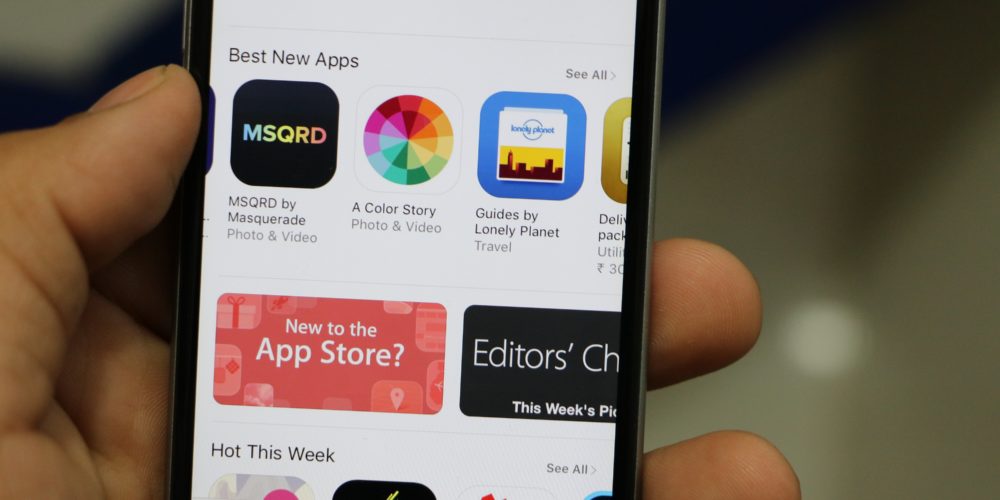
How to Manage Connected Apps and Sites on SnipeSocial
If you’ve connected your SnipeSocial profile to third-party sites or apps for login and sharing, you may want to review or manage these connections. Here’s a step-by-step guide to view and control your connected accounts.
Step 1: Access Your Account Settings
- Log into your SnipeSocial account.
- From your dashboard, navigate to the top-right corner of the screen.
- Click on your profile picture or menu icon, then select Settings.
Step 2: Open the Apps Section
- In the Settings Menu on the left-hand side, scroll down to locate the Apps option.
- Click on Apps to access a list of all third-party apps and websites connected to your account.
Step 3: Review Connected Apps
- In this section, you’ll see:
- List of Apps: Each app you’ve connected your SnipeSocial profile to.
- Permissions: What information each app can access (e.g., profile data, posts, etc.).
Step 4: Manage or Remove Connections
- To remove an app or site, click the disconnect or remove option next to its name.
- Confirm the disconnection to revoke its access.
Step 5: Ensure Account Security
- Regularly check this section to ensure you’re aware of all active connections.
- If you don’t recognize an app or site, disconnect it immediately.
By managing your connected apps and sites, you can keep your SnipeSocial profile secure while ensuring only trusted platforms have access to your account.
This guide ensures you stay in control of your online connections on SnipeSocial. For additional support, visit the Help Center in your account menu.
admin November 24, 2024 app management guide, app permissions, connected accounts, connected apps, connected sites, disconnect apps, manage API connections, manage connected apps, revoke app access, secure account, SnipeSocial account settings, SnipeSocial API, Snipesocial help center, Snipesocial profile security, third-party login Snipesocial, Social Media Comments Off on How to Manage Connected Apps and Sites on SnipeSocial