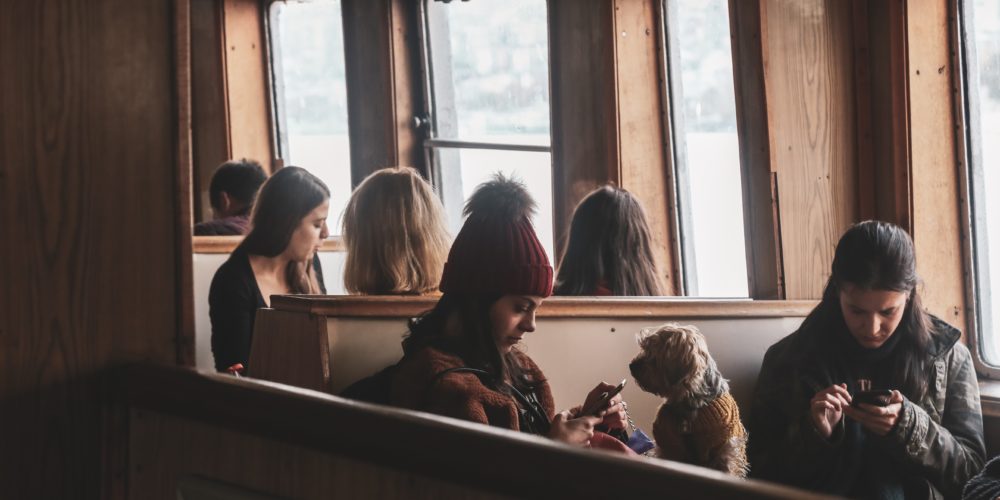
How to Use the Advanced Search for New Friends on SnipeSocial
SnipeSocial makes it easy to connect with new people who share your interests or meet specific criteria. This tutorial walks you through using the Advanced Search within the People section. This feature allows you to refine your search using parameters such as location, gender, relationship status, and online status. We’ll start from the homepage to ensure this guide is accessible for all users, even those new to SnipeSocial.
Introduction to the People Tab
The People tab on SnipeSocial is your gateway to discovering and connecting with individuals from around the world. Whether you’re looking to make new friends, network professionally, or explore shared interests, this feature is invaluable. Additionally, you can earn points for many on-site activities, which you can explore further in our other tutorials.
We encourage you to check out additional affiliate tutorials to learn how to maximize your earning potential and points on SnipeSocial.
Step-by-Step Guide to Using Advanced Search
Step 1: Navigate to the People Tab
- Start on the Homepage: Once logged in, you will see the left-hand navigation menu.
- Locate the People Tab: Click on People under the Explore section in the menu. This will take you to the People section, where you can explore new connections.
Step 2: Access the Advanced Search Feature
On the right-hand side of the People page, you will see the Search Panel. This is where you can refine your search to find users that match specific criteria.
Step 3: Set Your Search Criteria
- Distance: Use the slider or input the desired distance in kilometers to limit your search to a specific geographic radius.
- Query: Enter keywords or names if you’re searching for someone specific.
- Gender: Select a gender from the dropdown menu (e.g., Male, Female, or other gender identities).
- Relationship Status: Refine your search by choosing options like Single, Married, or “It’s Complicated.”
- Online Status: Filter by users currently online or offline for instant interaction.
Step 4: Execute Your Search
Once you’ve set your parameters:
- Click the Search button at the bottom of the panel.
- Wait for the system to generate results based on your selected filters.
Reviewing Your Results
Your refined list of potential friends will appear in the main section of the screen. For each user, you’ll see:
- Profile Picture: Click on it to visit their profile and learn more.
- Mutual Friends: Identify shared connections to initiate conversations.
Why Use Advanced Search?
Using Advanced Search on SnipeSocial helps you:
- Connect with individuals who share similar interests.
- Build meaningful relationships through targeted networking.
- Explore potential connections within your local area or a broader distance.